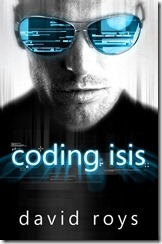Friday, February 17, 2012
Guest post on John Ling's blog
You can read it here http://johnlingblog.wordpress.com/2012/02/17/guest-post-by-david-roys
Friday, February 10, 2012
How to read a Kindle book on a different reader in 10 easy steps
Free Reader Apps
You don’t need to own a Kindle to read Kindle books. You can now get free Kindle reader apps for iPhone, Windows PC, Mac, Blackberry, iPad, Android, and Windows Phone 7. There’s also a Kindle Cloud Reader that allows you to read books from within your web browser (limited browsers supported).
Nook, Bookeen, Kobo, PocketBook, Sony Reader, and more…
A number of people have asked how they can read my book on different reading devices. Fortunately, you can use a free program called Calibre to convert the Kindle book to a format compatible with your reader. So if you have a Nook, Bookeen, Kobo, PocketBook, Sony Reader, or one of many other reading devices, you can follow a few simple steps and be reading in no time at all.
You can follow this quick step-by-step guide on how to convert Kindle books to your reading device…
- Download and install the free Kindle for PC reading app (enter your Amazon account details to register your PC as a Kindle reader with your Amazon account)
- Click on the Shop in Kindle Store button at the top of the PC reading app to open the Kindle store in your web browser, or click one of the following links to go to the Coding Isis page in the Amazon store for your country:
Coding Isis from amazon.com
Coding Isis from amazon.co.uk
Coding Isis from amazon.de
Coding Isis from amazon.fr
Coding Isis from amazon.es
Coding Isis from amazon.it - Buy the book and select your PC kindle reader in the Deliver to drop down box
- Download and install the free Calibre ebook library manager
- In Calibre, click the Add books button in the toolbar. Select the Coding Isis ebook file (for me this was stored in C:\Users\Dave\My Documents\My Kindle Content\ although, for you the location may be different) the file is called B00746OGV2_EBOK.azw which is the ASIN number of the book with _EBOK appended and an azw file type
- In Calibre, click the Convert books button in the tool bar. The Input format will default to AZW, select your required Output format (most modern readers support EPUB as a format but there are lots to choose from)
- Wait for the book to convert (for me this took 18 seconds)
- Transfer the new file to your reading device
- Read and enjoy Coding Isis
- Go back to Amazon store and leave a review
I believe this conversion method will work on many Kindle books and not just mine ;-)
Paperback coming soon…
If you prefer paper, I’ll be making Coding Isis available from Amazon.com as a paperback using their CreateSpace print on demand service. Be sure to subscribe to feeds from this blog, or follow me on www.facebook.com/davidroysauthor to get a notification when the paperback is available.
Monday, February 6, 2012
Coding Isis Released on Kindle
My novel Coding Isis is now available to buy from the various Amazon stores.
If you don’t have a Kindle, you can get a free Kindle Reader App for a variety of platforms (available here for iPhone, Windows PC, Mac, Blackberry, iPad, Android, and Windows Phone 7).